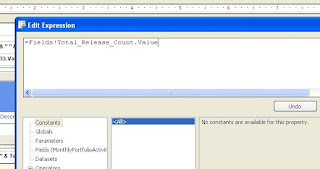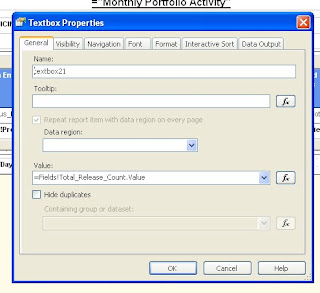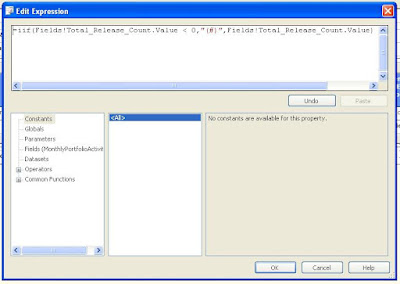We can use temp tables or a separate function that splits these comma separated values etc...
There is one other way that we can handle this. That is through XML data type which improves the performance of the query with out having to call another separate execution of a function or a procedure.
Let's see how to do this..
Let's say we have a multivalued parameter named 'String' in our report and the value of that parameter is passed to the stored procedure. The values in that parameter will be comma separated. Now we can declare an XML variable in our stored procedure and assign the value of the 'String' parameter to the newly created XML parameter..

as you see in the picture, what i am doing here is I am taking the ',' as delimiter and creating an XML with those values and then I am filtering my main query using the nodes in the XML that we just created.
In case you need the other process, creating a function that splits the comma separated values and inserts them to a temp table and calling that would be the next better option.
In summary, we are not only reducing the amount of code we are writing, but also the execution time..
Also make sure that the tables you are using in the main stored procedure are properly indexed. Mainly, if you are using a String valued column in a where clause, in order to achieve better performance, that column must have an index.